This classroom is equipped with a video projector and screen, an audio mixer, a switch box to toggle between inputs, a Windows desktop, connections for a laptop, document camera, sound capability, and wired and wireless network access. In each of the rooms, there is a remote control to turn the projector on and off.
This article covers how to:
Turn the Video Projector On
- Aim the projector remote control towards the front of the ceiling projector, and press the power button just once. The lights under the projector will flash while the projector warms up.

- Initially, if the screen is blue, press the Source Search button on the remote control to locate the source.

Control Inputs
- Locate the Extron switch box underneath the instructor's podium.

- Using the first three buttons, you can choose your input on the Extron switch box.

Display the Instructor's PC
To display the screen from the instructor's PC on the podium, please:
- Turn on the desktop computer located on the podium.
- Press and release the PC button (also labeled MODE) on the Extron control panel to project the image from the instructor's PC to the video projection screen.

- So long as the video projector is turned on, the image from the instructor PC on the podium will display on the screen.
Display the Instructor's Laptop (VGA)
- Connect your laptop to the VGA cable [1] on the podium and turn on your laptop.

- Press and release the Laptop button (also labeled NORMAL) on the Extron control panel to project the image from the instructor's PC to the video projection screen.

- So long as the video projector is turned on, the instructor's laptop image will be displayed on the screen.
Display the Document Camera
- Press the Document Camera's power button [1] to turn it on.

- Press and release the Doc Cam button (also labeled AUTO) on the Extron control panel to project the image from the instructor's PC to the video projection screen.

- So long as the video projector is turned on, the document camera's image will be displayed on the screen.
- Review our Document Camera Instructions for more information on how to use the document camera.
Control Room Volume
The room volume is set, and we ask you not to adjust any knobs on the audio mixer.
Please use the audio controls on the room's desktop PC or your laptop to control the room volume.
Troubleshooting Laptop Mirroring
If you don't get a picture on both your laptop and the projector screen:
- Windows - Press the following laptop keys simultaneously, and then select the projection option you want:
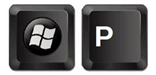
- Mac OS X - navigate to System Preferences > Displays > Arrangement and then check off Mirror Displays.
Turn the Video Projector Off
- Aim the projector remote control towards the front of the ceiling projector, and press the power button just once. The lights under the projector will flash while the projector shuts down.

-
PLEASE NOTE: You cannot restart the system until the projector cools down (and the OFF light stops flashing). This will take approximately 2 minutes.