Body
After changing your Stonehill password, it is important to update the hillspot connection on computers running macOS with your new credentials. Please follow the steps below to remove the current hillspot connection, and then follow the links to the relevant page for reconnecting to hillspot.
PLEASE NOTE: These instructions may differ slightly based on the versions of macOS you are using.
Remove hillspot
- Click on the Wi-Fi icon at the top of your screen.
- Choose "Open Network Preferences..." from the list that displays.
- Select the Disconnect button next to where it says "802.1X: WiFi (hillspot)" to disconnect from the hillspot secure wireless network.
- Select the Advanced button.
- Under the Preferred Networks list, choose "hillspot" and then click on the "Remove" ( - ) button.
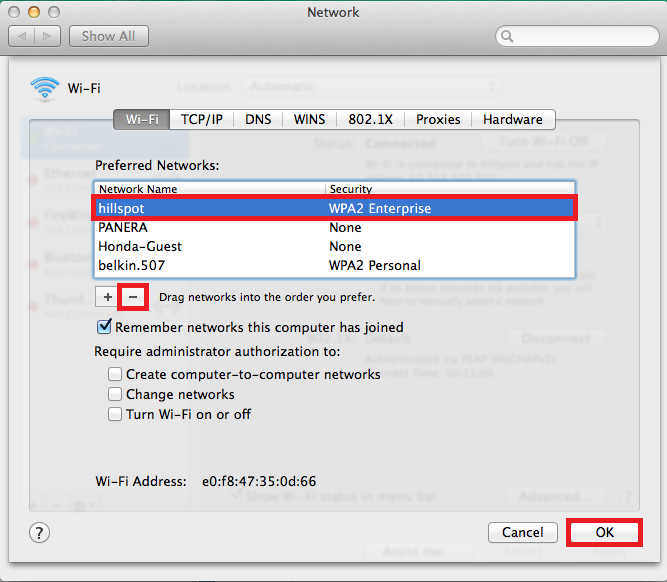
- Click the OK button.
- You will be returned to the Network window. Click the Apply button to apply the change to your Wi-Fi settings.
- Select the Show All button to return to the System Preferences window.
- Select the Profiles icon.
- Under User Profiles, check to see if any "hillspot" profiles are listed. If so, select each of them and click on the "Remove" button ( - ). All traces of your old Stonehill password should now be removed from your Mac.
Back to top
Re-Add hillspot
- Go to the Settings app, then Wi-Fi. Choose hillspot from the list of available networks.
- Enter your Stonehill credentials.
- Click Trust when prompted for the certificate.
Back to top