Body
Instructions for other spaces can be found
here.
Display Laptop
The projector is located at the end of the conference table. Make sure the power cord is connected to the projector and the power strip.

- Connect the HDMI cable from the projector to your laptop.
- Make sure the cable is plugged into Input 1 on the projector.
- If the screen is not extended, raise the "pull up" screen.

- Turn on the projector by using the remote control's blue button in the upper left corner.
- When finished, press the Power button on the projector or the remote twice to shut off the projector.

Tips & Troubleshooting
- If no image appears on the projector once it's powered up and connected via HDMI cable to both the laptop and the projector:
- Ensure the HDMI cable is connected to the projector's Input 1.
- Ensure the laptop's display mode is set to Duplicate:
- Windows - press the following laptop keys simultaneously, then choose the display option duplicate.
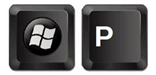
- macOS - navigate to System Preferences > Displays > Arrangement and then check off Mirror Displays.
- Audio will be sent through the HDMI cable as well, so if you hear no sound, ensure the volume is up and unmuted on your laptop.