Body
Troubleshooting Laptop Projection
If you do not get a picture on both your laptop and the projector screen:
- Windows - press the following laptop keys simultaneously:
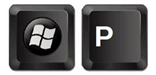
and confirm Duplicate is selected.
- Mac OS X - navigate to System Preferences > Displays > Arrangement and then check off Mirror Displays.
Back to top
Troubleshooting Computer Audio
If no sound is coming from the ceiling speakers:
- Check the media player volume (YouTube, Windows Media Player, VLC, or DVD Player)
- Check the sound control panel on the PC (speaker icon is located on the lower right-hand corner of the desktop).

- Increase the volume on the Extron console (located on the podium)


- If still no sound, right-click the sound control panel on the PC, click playback devices and change the device.

Back to top
Troubleshooting Computer Resolution
- Open Start, select Settings

- Click > System
- Click > Display
- Under Scale and layout, check the setting under Resolution.

- We suggest you use the 1280 X 768 for rooms with older projectors. For newer projectors we recommend 1920 x 1080.
Back to top
Troubleshooting Presenter View in PowerPoint
While in PowerPoint, select the Slide Show tab and check Use Presenter View.

If PowerPoint does not show on projector and notes do not show on the monitor, hold down the following laptop keys simultaneously:
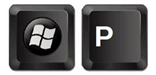
and confirm Extend is selected.
Back to top
Troubleshooting Blue Projector Screen
- On the Extron Console click:


- Laptop/HDMI then click back to PC.
Signing Out of Computer
- Click on the Windows icon in the lower left corner of your desktop.
- Click on the Account Setting icon in the pop-up menu.

- Click on the Sign Out option.
Back to top