Instructions for other spaces can be found
here.
1. On the lectern is the Extron Control Panel.

2. Press the System ON button.
- The system will take about one minute to activate the screen and projector.
Displaying from your Laptop
- Connect the VGA or HDMI cable to your laptop.
- Turn on your laptop.
- On the Extron Control Panel select the source you are projecting from, either HDMI or VGA
- The image from your laptop will project on the screen.
Exit
- To shut down the projector, select the off button on the Extron Control Panel.
Adjust Volume
To adjust the computer volume, turn the "Volume" knob on the Extron Control Panel
Troubleshooting
If you do not get a picture on both your laptop and the projector screen:
- Windows - Press the following laptop keys simultaneously and then choose the projection option you want:
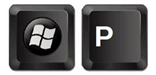
- Mac OS X - navigate to System Preferences > Displays > Arrangement and then check Mirror Displays.