Instructions for other spaces can be found
here.
The Extron Wall Panel operates:
- Video projector
- Input for the projector
- Volume controls (projector must be on to hear audio)
Note: Projector must be on to hear audio.
Turn Projector On
- At the control panel on the wall, under Display, press the ON button on the Extron panel. The light on the projector will turn on.
- Please wait 45 seconds while the projector is warming up. Do not press any buttons on the panel for 45 seconds.
Display Podium Desktop
- At the Extron control panel on the wall, press the PC button, and the desktop will display on the large screen.

Display Laptop
- Connect the VGA cable or HDMI cable to your laptop. Please note, if you are using a Mac laptop, you may need to use your VGA adaptor. If you need audio from your laptop, please connect the audio cable to the headphone jack on your laptop.
- Turn on your laptop.
- If you are using a VGA connection: On the Extron panel, press the VGA button, and the laptop image should display on the screen.

- If you are using an HDMI connection: On the Extron panel, press the HDMI button, the laptop image should display on the screen.

Troubleshooting Laptop Display
If you do not get a picture on both your laptop and the projector screen:
- Windows - Press the following laptop keys simultaneously and then choose the projection option you want:
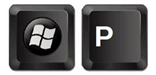
- Mac OS X - navigate to System Preferences > Displays > Arrangement and then check Mirror Displays.
Shut Down
- At the control panel, under Display, press the OFF button on the Extron panel. The display OFF light will flash while the projector cools down. NOTE: You will not be able to restart the system until the projector cools down (and the OFF light stops flashing). This will take approximately 2 minutes.