This article contains the following on using the Maker Space computer lab in College Center, room 106:
Laptop Connections and Equipment
- Locate the Laptop Connections (HDMI and USB cable) underneath the television and the tv remote.

- The table consists of an HJDMI Cable [1], a USB Cable for HyFelx equipment control [2], the television remote [3]. and a HyFlex Speakerphone [4].

- Connect the HDMI Cable [1] to the HDMI port on your computer (or adapter if you are a Mac user) and the USB cable [2] to the USB port on your computer (or adapter if you are a Mac user).
- Turn on the television with the remote.
Input Selection
- Using the television remote [3], navigate to the bottom left corner of the screen and select HDMI 1

- The laptop image will display on the television screen.
Troubleshoot the Laptop Display
If you do not get a picture on both your laptop and the projector screen:
- Windows - Press the following laptop keys simultaneously and then choose the projection option you want:
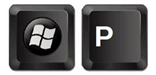
- Mac OS X - navigate to System Preferences > Displays > Arrangement and then check Mirror Displays.