The Black Box Control Unit is located at the lectern behind the monitor and controls the inputs for the video projector. The video projector power is controlled using the remote.
This article contains instructions on how to do the following:
Turn the Projector On
- Locate the projector remote [1].

- Point it at the projector and press the Power Button [2].

- The projector lamp will warm up, and the projector will power on. This may take a few moments.
Back to top
Display the Podium Desktop Computer
- Turn on the Desktop computer.
- Locate the Black Box Unit [1] to the back-left of the instructor's podium.

- Press the COMP [2] button on the Black Box unit, and the desktop will display on the projector screen.

Back to top
Display the Laptop
- Connect the VGA cable to your laptop.
- Turn on your laptop.
- On the BlackBox unit, press the LAPTOP button [3], and the laptop image will display on the projector screen.

Back to top
Troubleshooting the Laptop Display
If you do not get a picture on both your laptop and the projector screen:
- Windows - Press the following laptop keys simultaneously and then choose the projection option you want:
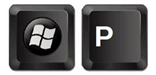
- Mac OS X - navigate to System Preferences > Displays > Arrangement and then check Mirror Displays.
Back to top
Turn the Projector Off
- Locate the projector remote [1].

- Point it at the projector and press the Power Button [2].

- A Power Off? message will display on the projector screen, asking you to confirm the decision to shut down the video projector.

- Point the video projector remote at the projector and press the Power Button [2] to confirm your decision to shut down the projector.
Back to top