This article contains information on the following in Sally Blaire Ames room 120:
Turn the Video Projector On
- Press and release the ON button the wall control panel.

- Wait 45 seconds while the projector is warming up.
- PLEASE NOTE: Do not press any buttons on the panel until the ON button stops blinking and the projector is fully warmed up.
- The video projector will display the contents of the selected source on the screen.
Back to top
Display from the Instructor's Laptop on the Podium
To display the screen from the instructor's laptop on the podium, please:
- Turn on the desktop computer located on the podium.
- Press and release the VGA button on the wall control panel to project the image from the instructor's laptop on the podium to the video projection screen.

- So long as the video projector is turned on, the image from the instructor's laptop on the podium will display on the screen.
Back to top
Display from a Laptop Computer
- Connect your laptop to the HDMI cable [1] on the podium and turn on your laptop.

- Press and release the HDMI button [2] on the wall control panel to project the image from the instructor's laptop to the video projection screen.

- So long as the video projector is turned on, the image from the laptop HDMI connection on the podium will display on the screen.
Back to top
Control the Room Volume
- Volume is controlled using the Volume control knob.

- Turn the control knob to the left to lower the volume and the number of illuminated dots.
- Turn the control knob to the right to raise the volume and the number of illuminated dots.
- Please note: The computer's sound and application sound (such as YouTube in a web browser) must also be on and raised.
Back to top
Troubleshooting Laptop Mirroring
If you don't get a picture on both your laptop and the projector screen:
- Windows - Press the following laptop keys simultaneously, and then select the projection option you want:
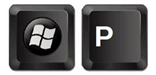
- Mac OS X - navigate to System Preferences > Displays > Arrangement and then check off Mirror Displays.
Back to top
Turn the Video Projector Off
- Press and release the OFF button on the wall control panel.

-
The OFF button light will flash while the projector cools down.
Back to top