Remote control classrooms have a remote for the video projector that is used to power the projector on/off, and to select it's input.
Turn the Projector On
- Aim the projector remote control towards the front of the ceiling projector, and press the On button just once.

- The lights under the projector will flash while the projector warms up.
Back to top
Select Inputs Using the Remote
- If a VGA or HDMI cable is available, connect it to your laptop in the corresponding port.
- You can select your source on the remote by pressing the Computer 1 (the instructor's PC) or Computer 2 (the instructor's laptop) buttons.

Back to top
Troubleshooting Laptop Mirroring
If you do not get a picture on both your laptop and the projector screen:
- Windows - Press the following laptop keys simultaneously and then choose the projection option you want:
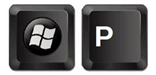
- Mac OS X - navigate to System Preferences > Displays > Arrangement and then check off Mirror Displays.
Back to top
Turn the Projector Off
- Press the Standby button on the remote.

- The projector screen will display a message that says:
POWER OFF?
YES : PRESS AGAIN

- Press the Standby button on the video projector again to confirm a POWER OFF.
Back to top