PLEASE NOTE: Presenter view is already turned off by default in classrooms and computer labs.
Presenter view is a feature that allows you to view your presentation with your speaker notes on one computer (your laptop, for example), while the audience views the presentation only (without notes displayed) on a different monitor or projection screen.
If you prefer to have your computer screen and projector mirror each other (i.e. show the same thing), please follow the steps below for disabling Presenter view.
Windows
- Open your PowerPoint presentation.
- Select the Slide Show tab at the top of the screen.
- Remove the check in the box next to where it reads “Use Presenter View.”
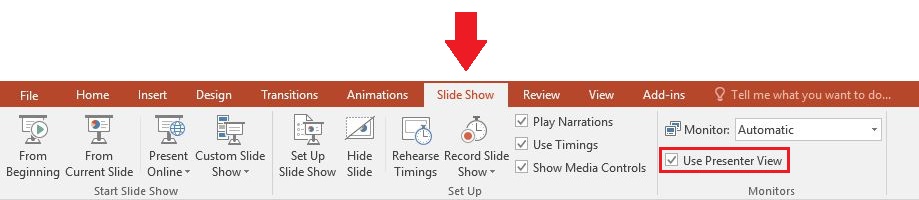
Back to top
Mac
- Open your PowerPoint presentation.
- Launch to the Slide Show mode.
- Click the Use Slide Show to revert to the mirrored slide display.
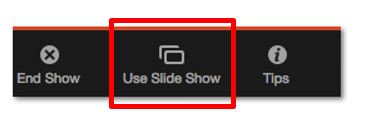
Back to top