Instructions for other spaces can be found here.
-
The podium is equipped with a laptop. If you want to use your own laptop instead, disconnect the HDMI cable from the podium's laptop and connect it to your own (please reconnect the cable to the podium laptop when finished).
-
Press anywhere on the touch screen located on the podium to wake the system.

-
Tap to select Podium Laptop 1. This will turn the projector on and lower the screen. Note that the projector may require a minute or two to warm up.

-
Touch the volume button at the bottom-right of the panel to adjust speaker and microphone settings.

-
To mute or unmute the image, touch Projector Controls.

-
When finished, touch the red Power button on the bottom-left of the panel and touch Shut system down now.

Back to top
Troubleshooting Laptop Mirroring
If you do not get a picture on both your laptop and the projector screen:
- Windows - hold down the following laptop keys simultaneously:
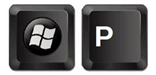
- Mac OS X - navigate to System Preferences > Displays > Arrangement and then check off Mirror Displays.
Back to top