You can access your voice mailbox from any on-campus phone or from Skype For Business. Please follow the steps listed below, depending on your location, to gain access to the voicemail system.
You can also change your voicemail settings or change your voicemail greeting.
From Microsoft Outlook
- Open the email message containing the voicemail message.
- Click on the Play button to play the message.
Back to top
From your Stonehill office phone
- Press the voice mail key on the phone.
- In the lower-left of your screen, select CallVM.
Back to top
When you have a new voicemail, the Phone tab in the Skype for Business main window displays the number of your messages.
- Click the Phone tab to see your messages and the caller’s info.
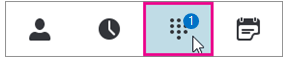
- Pause on a voicemail picture area and click the arrow to Play.
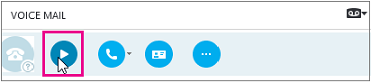
Back to top
Change your voicemail greeting
If you haven't changed your personal greeting, a default system greeting will be played for callers. For example, "Please leave a message for John Smith. After the tone, please record your message. When you finish recording hang-up or press the pound key for more options."
Text to Speech (TTS) will also be used to say your name.
Your voicemail is set up with a default greeting, but you can record a personal greeting any time you want.
- On the Phone tab, click the voicemail icon below the dial pad, and then click Change Greetings.

- Skype for Business calls your voicemail and guides you to record a personal greeting.
- When asked to press a number, pause on the phone/mic icon and click a number under the DIAL PAD tab.
- Follow the prompts to record your greeting.
Back to top
Change your voicemail settings and options
You can change your voicemail settings from the Skype for Business Settings page. You can get to the page by using one of the following methods:
- From the Skype for Business desktop app, select the Phone tab, click the voicemail icon below the dial pad, and then click Set Up VoiceMail.
OR
- From any standard browser, go to https://aka.ms/vmsettings.
On the Skype for Business Settings page, select Voicemail.

On the voicemail settings page, you can configure the following settings:
- Change your Call Answering Rules - You can change what options your callers have when they reach the voicemail service; get disconnected, hear your greeting, record a message, choose to be transferred to the number or user you select.
- Change your prompt language - This is the prompt language that is played to callers. For list of supported languages, see Languages for voicemail greetings and messages from Skype for Business.
- Configure your Out of Office greeting - This is the customized greeting message that is played to callers when your status is Out of Office. This option can be activated "Always," when you have an active "Auto-Reply" in Outlook, or whenever you have an out-of-office calendar appointment.
Back to top