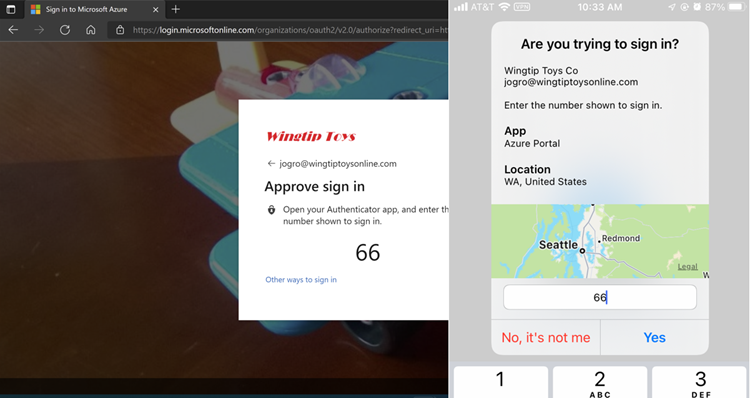Passwordless authentication is a new authentication method for accessing your Microsoft 365 account. Instead of typing a password to log into Microsoft 365, the Microsoft Authenticator App can be used instead, which is more secure and more convenient than a traditional password.

Passwordless phone sign-in with Microsoft Authenticator App
The Microsoft Authenticator app can be used to sign in to your Stonehill Microsoft 365 account without using a password. Instead of using your password, the authentication is tied to your mobile device and will rely on Multi-factor Authentication already established on your device to securely sign you in.
To set up Password-less phone sign-in, please make sure that you already have configured the Microsoft Authenticator as a verification method for Multi-factor Authentication.
- Open the Microsoft Authenticator app on your mobile device.
- Select your Stonehill College account that you would like to configure for phone sign-in.
- Select ‘Set up Passwordless sign-in requests’
- Follow the instructions in the app to register your mobile device as a device that you trust that will be used to access Stonehill College resources. It is also required that a device PIN, password, fingerprint or pattern is set up on your mobile device for security reasons.
- On the Sign-in with your phone screen, click Continue and after the account is added, click Finish.
The first time that you sign into Microsoft 365 after setting up Passwordless phone sign in, you may need to click the ‘Other ways to sign in’ button when it prompts you for the password.

To sign in, simply type the correct number that appears and click Approve.