Your presence information includes your availability status (such as Available or Away), a color-coded presence indicator (such as green, yellow, or red), your schedule, your location, and any personal status messages or out-of-office notes you added.
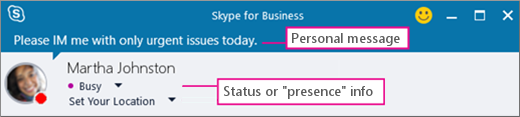
Your presence information is a quick way for other people to see your availability status. Presence is automatically set based on your Outlook calendar, but you can change it manually if you want to.
For example, if you have a meeting currently scheduled in Outlook, your status appears as In a meeting in Skype for Business. When you’re in a Skype for Business audio or video call, your presence indicator appears red, as Busy, and your status is updated to In a call.
You can also manually set your presence status to include details you want others to see. Your presence can also include a personal note that appears in your Contacts list and on your contact card. This gives people more information about what you’re up to.
Change your Presence Status
Click the button below to learn how to manually or automatically update your Status in Skype for Business over at Microsoft's support site.

Privacy
Concerned about who can see what? Click the button to head to Microsoft and see how you can manage other people's access to your presence details in Office 365.

Back to top